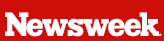Computer networks used to be a strictly office thing, characterized by tangles of wires behind your desk, weird words like Ethernet and whole teams of specialists whose job was just to keep the thing working. Then families started owning not just one PC but several, and a smattering of geeky parents brought networking home. Now that broadband Internet access is becoming more common, lots of people are realizing that it makes sense to hook up Dad's laptop, Mom's desktop and Junior's iMac to the same high-speed connection. Fortunately, home networking has come a long way in the last couple of years, making it easier--and cheaper--to set up.
There are other reasons to consider a network. Each of the three major consoles--PlayStation 2, Gamecube and Xbox--will have online games available by the year-end, and the experience is much better using high-speed Internet connections. And by 2003, companies like Pioneer and SonicBlue will be shipping home-entertainment devices that can distribute recorded TV shows, digital music and streaming video to network-connected television sets throughout your home.
If you decide to take the plunge, there are a few things you should know. Unless you want to leave your main PC turned on 24 hours a day, your best bet is to get a router, a small box that connects to your cable or DSL modem. The cheapest way to wire your house for broadband is with those familiar Ethernet cables, but even New Yorkers in closet-size apartments would get tired of tripping over the cords. Two other methods, known as HomePlug and HomePNA, use your 120-volt AC power wiring and phone-line outlets, respectively, to carry home networks. Both these methods worked well in our tests, and were easy to set up.
But the best--and the coolest--way is to go wireless, via the fairly new 802.11b standard, also known as Wi-Fi. Wi-Fi lets you roam around the house completely unfettered, and its range is good enough to reach the swimming pool or backyard hammock (surf and nap at the same time!). We decided to put the Wi-Fi hype to the test by setting up a wireless Internet link between a desktop computer and a laptop.
Linksys is the industry leader, so we obtained its wireless cable/DSL router ($169), as well as one from up-and-comer NetGear ($179). For the laptop Wi-Fi adapter cards, which receive the signal from the router, we settled on Linksys's EtherFast WPC11 and the Orinoco Gold (both $79).
Getting the equipment to work was certainly not a breeze, despite all three manufacturers' claiming "easy setup." The routers were fairly simple to hook up. But both PC cards had problems. Despite Linksys's claim that the WPC11 is "Windows XP ready," when we ran the installation CD it kept crashing our Dell Inspiron 4100 laptop. We finally learned from its Web site that you have to skip the CD and download a new installer.
The Orinoco Gold card also gave us installation headaches. It's true that you don't need the enclosed CD to install it with Windows XP--which, remarkably, includes the necessary drivers for the card. But its Web site says you should download an updated driver next. That's like hearing your dentist say, "I think just a few more minutes of drilling should do the trick." We're dedicated techies, but regular people shouldn't have to be geek detectives in order to get these products working right. That said, after all the headaches, the thrill of walking from room to room with a laptop, surfing the Net at high speed, is priceless. And given the rapid pace of improvement in home networking, it's only going to get better.